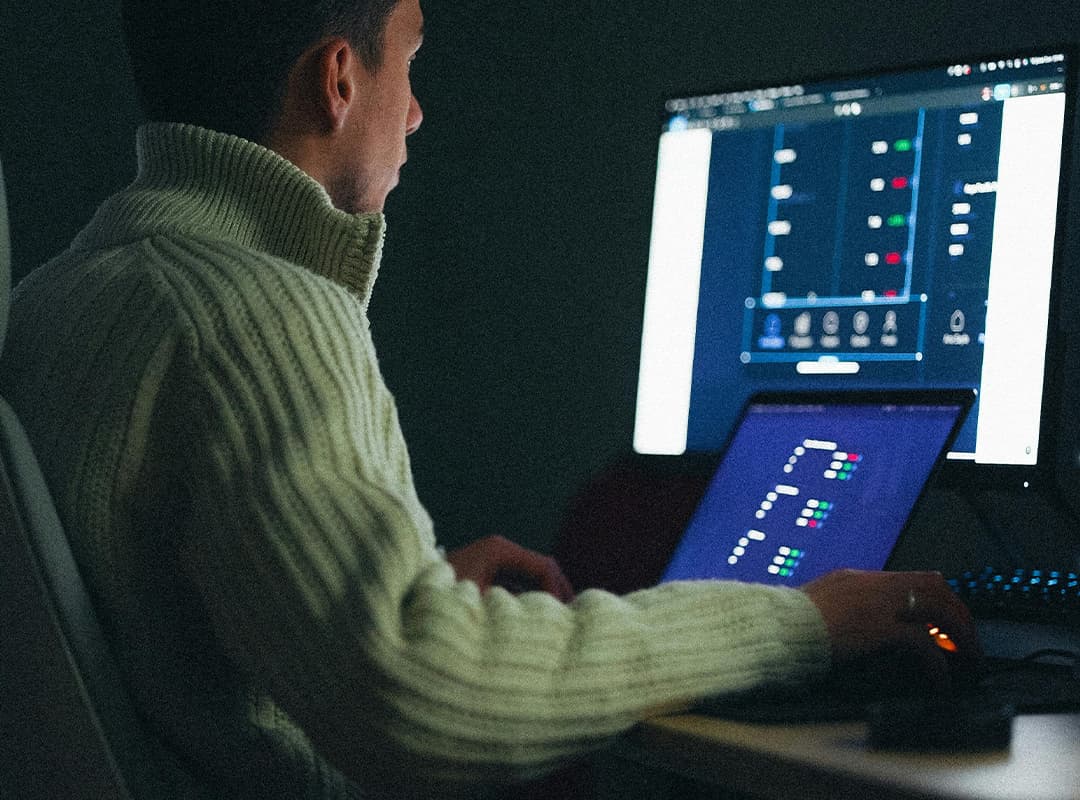Factors affecting video encoding speed
- source file
Video resolution and source file size are two important elements that affect video encoding speed. The higher the video resolution and larger the file size, the longer it takes us to encode the video. - Output parameters
Similarly, it will take a long time to complete encoding if the output file has high bit rate, frame rate, resolution (e.g. 4K), low compression codecs and long duration. - Computer Configuration
Video transcoding places high demands on the CPU (central processing unit), RAM (main memory) and GPU (graphics processing unit). Computing on an underpowered machine will result in horribly slow encoding, crashes, no response, or other problems. Don’t expect an old device to encode your HD movies at high speed, let alone large 4K sources.
- The video encoder you are using
Different video encoding software has different performance in processing speed due to different processing methods. Some continue to use two streams for encoding while others use as many streams as possible. Also, some only support soft encoding while others use the graphics processor to increase the speed of video encoding, which will also free up your CPU for other tasks. Before writing this article about Intel Quick Sync Encoder , we ran two tests: we encoded the video with Intel Quick Sync Video enabled and encoded it with QSV disabled. The result is that encoding with Intel hardware acceleration is several times faster and consumes less CPU resources.
Now I think most people already have some ideas about accelerating video encoding. The next part contains our suggestions.
How to speed up video encoding?
- Reduce output quality
I know we all love high-quality content, but there’s no need to maintain the best quality, especially if you plan to play your converted video on devices with small screens. Matching the output resolution to your player can not only reduce encoding time, but also save space and lighten the load on your device. So, if possible, moderately reduce the output resolution, bitrate and frame rate. The higher the bitrate, the larger the file.
Besides, you can also trim the unnecessary part to reduce the duration and file size, which is also useful to speed up video encoding.
- Close other programs.
While processing the video, close other programs. This way, your encoding software will get more system resources to do its job. - upgrade your hardware
This will be costly, but it will increase the performance of your computer and effectively speed up your video encoding. Specifically, you are suggested to add RAM, upgrade to a better CPU and GPU. - Download a fast video encoder
Speed encoders differ from each other. Some people choose HandBrake, an open-source video transcoder, to encode videos. However, according to user reviews, its speed is not as fast as one would like, despite the fact that it supports hardware encoding with Intel QuickSync. Check out HandBrake >> for tips on how to speed up and speed up HandBrake >> - Winxvideo AI is recommended for those on Windows or Mac who are looking for a fast video converter. This program takes full advantage of CPU (up to 8 CPU cores) and hardware acceleration (Intel QSV and NVIDIA CUDA/NVENC) as well as MMX-SSE, Hyper-threading and AMD 3DNow! technologies, thus being the #1 fast video converter – 5 times faster than others.
- Covering more than 370 video/audio codecs, it recognizes almost every video you have and encodes H.265, H.264, MP4, MKV, MOV, MOV, AVI, DivX, MPEG1, MPEG2, VP8, FLV, etc. Besides changing the file format, it can also trim videos or perform other kinds of editing, and reduce the file size.